Optimum Online, also known as OptOnline, is an Internet Service Provider that offers a wide range of services and plans for people looking for Internet speeds of up to 400 Mbps. Like other ISPs, Optimum Online has a webmail service that makes it easy to access emails through the web browser. Webmail is designed to be easy to use and improve productivity.

If you want to use this portal on your smartphones then you can definitely do that. You just need to follow the given steps and you can easily access your emails on mobile. We have differentiated the setting for both android and iOS. Just follow the steps according to your device. Below are the guidelines.
Settings for Android Devices
For Android, you have the option of either going with the Gmail app to set the email which is the easier method or using the Android mail app. If you choose the latter, here are the processes involved:
- Launch the mail app on your android phone
- Next, tap on Settings and then tap to add a new email account.
- Choose pop3.
- Now put in your OptOnline email address followed by the password
- Tap on “Manual Setup”.
- Under incoming settings, put in the details from Incoming Mail Server above.
- Under the outgoing settings, also put in the details under Outgoing Mail Server above.
- Select Next and then put in your preference including an account name. Now, you are done with setting up your Android email for OptOnline.
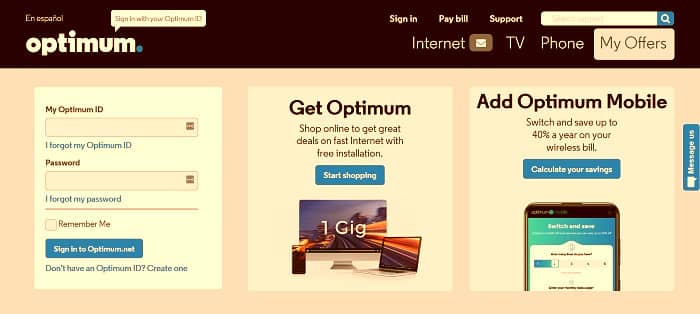
If you are unable to access the mail app, you can also use the Gmail app by following these steps:
- Launch the Gmail app.
- Go to “settings” and then select “Add Account”
- From the list that you will be provided, select “Other”
- Put in your Optonline email, tap “Next” and follow the steps above to complete the process.
Settings for iPhone
- On your iPhone, go to the settings option
- Select the Mail, Contacts and Calendars option
- Below the iCloud, select Add Account and then other.
- Put in your mail account details; the name you want, your username, and your account password
- Tap on Next and then Imap.
- For the incoming mail server, put in the details s provided above
- For the outgoing mail server, also use the appropriate details above.
- Save the information.
- Select your mail account in settings and under the incoming settings, put in the SSL, Authentication, and Server Port above.
- For the Outgoing settings, also put in the SSL, Authentication, and Server port.
- After putting this correctly, you should be able to receive and send emails from your Optimum account.
Once you’ve installed your modem, an ISP technician will create a primary email address for you. Then create a new account through the Optimum Mail ID admin center. In addition to your primary email address, you can set up other accounts depending on what your account supports.